Adding custom questions
Need to gather specific details from customers before they complete their order? Adding a custom question at checkout allows you to collect important information, such as event details, special instructions, or cutlery requirements. This guide will show you how to easily set up custom questions in your checkout flow.
Log into the Menu Manager
Go to the Menu Manager.
Enter your credentials and login.
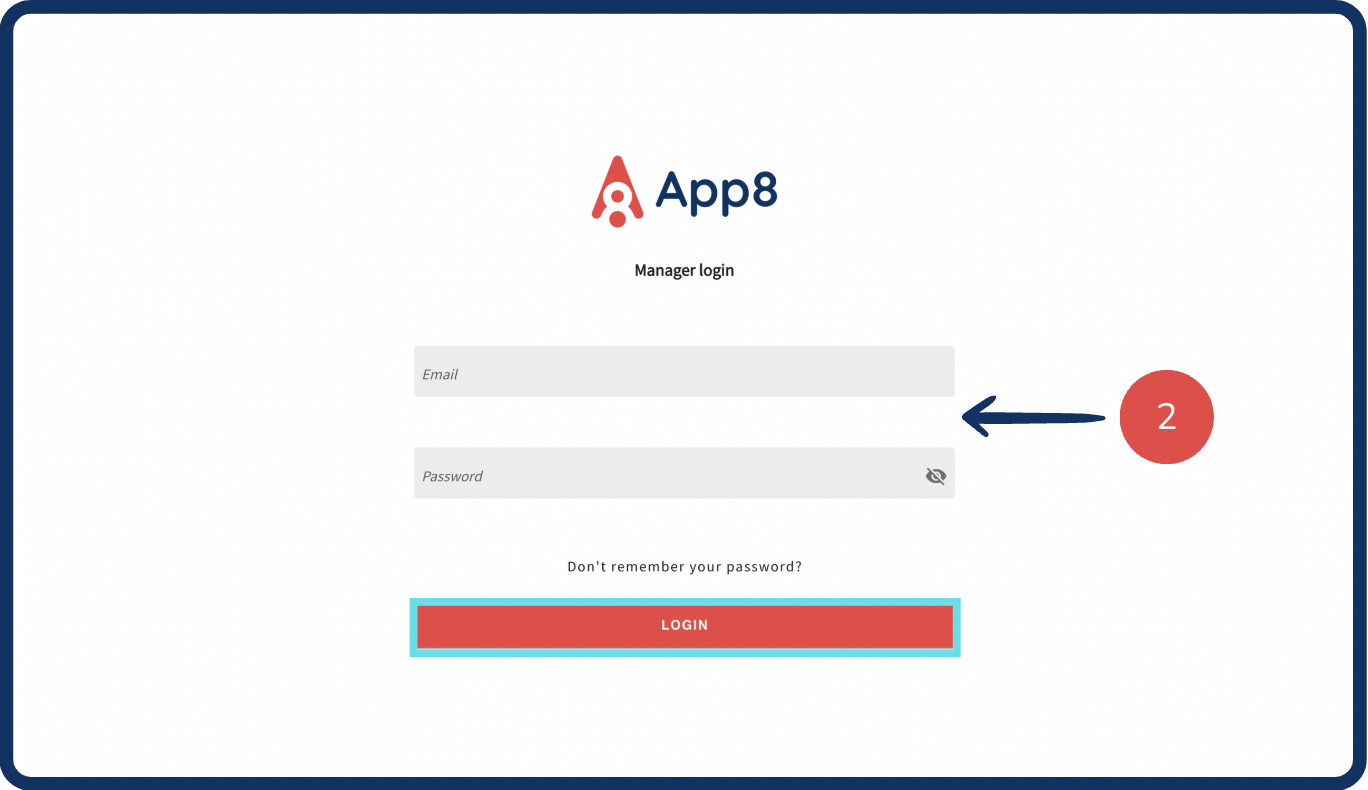
Access custom checkout questions
Select "Settings" from the left sidebar and scroll down the "Operations" page.

Open custom question settings
Click the "Custom questions settings" button.
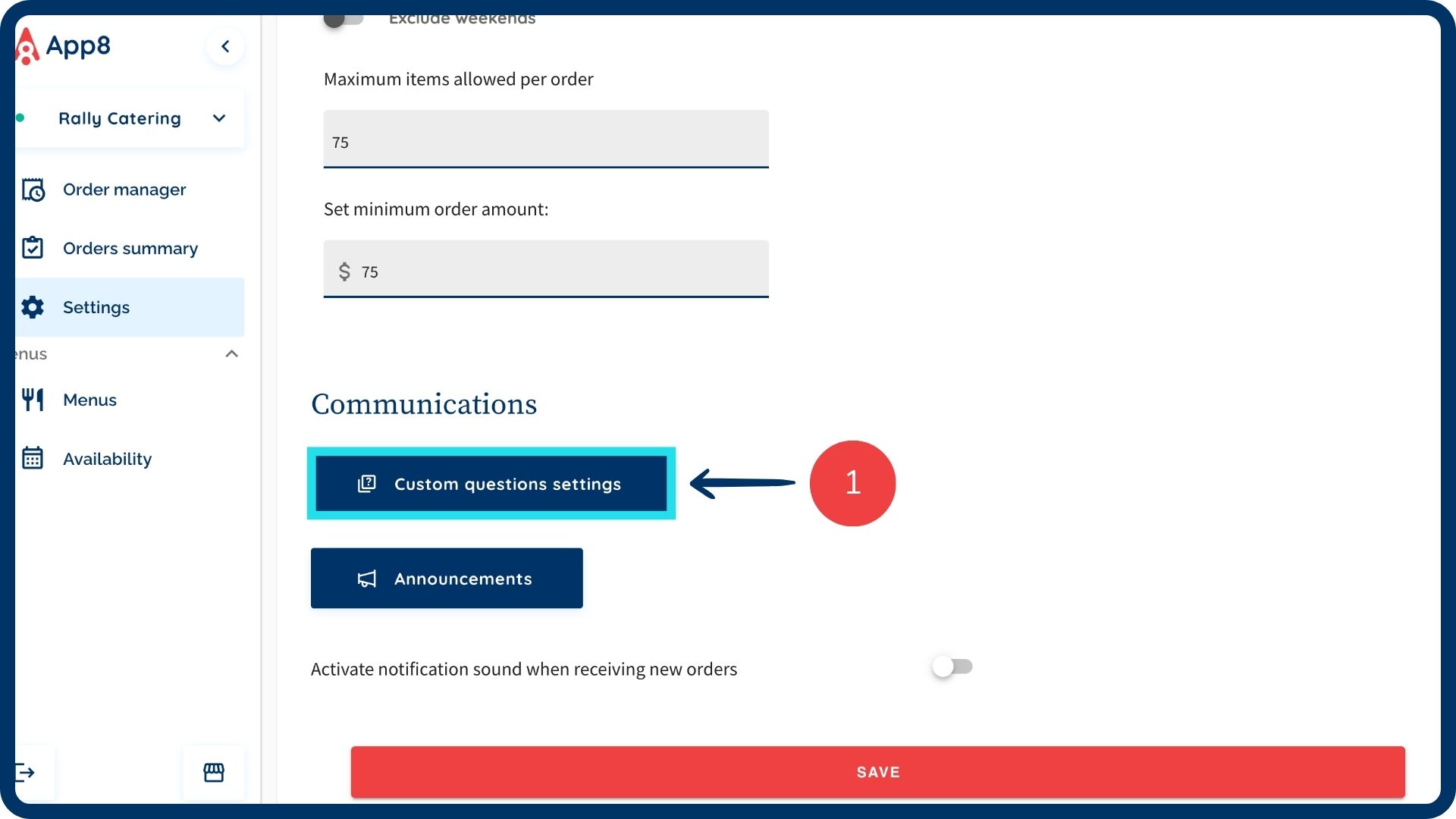
Add a new question
Click "Add custom question."
Select a language for your question.
For bilingual menus, enter the question in the primary language first, then switch the language setting to input the translation.
Type your question in the "Type your question" box.
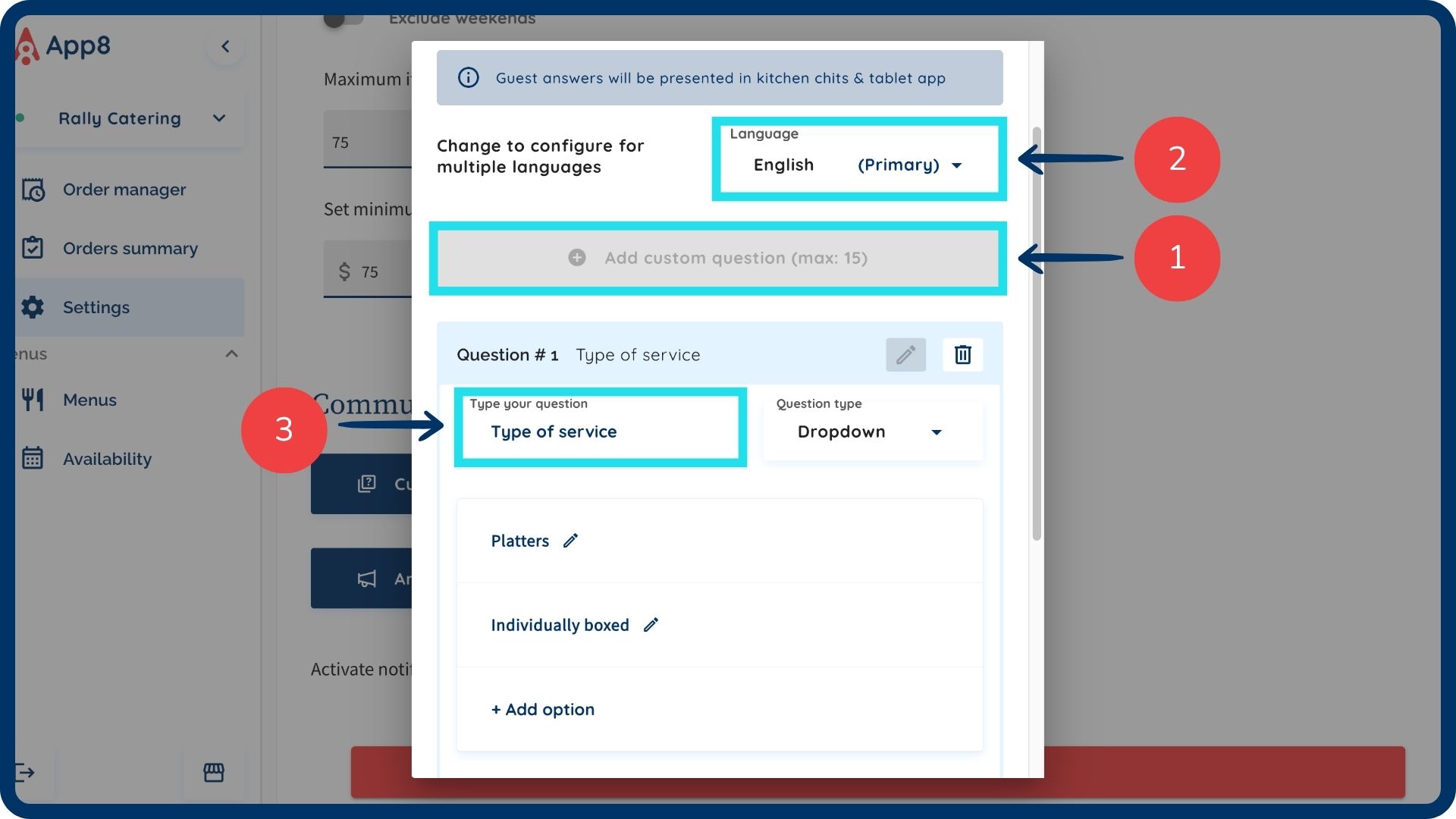
Set question type & options
Choose a "Question type" between Dropdown and Checkbox.
If selecting "Dropdown menu," enter the answer options below.
Mark the question as required to ensure customers must answer before checkout.
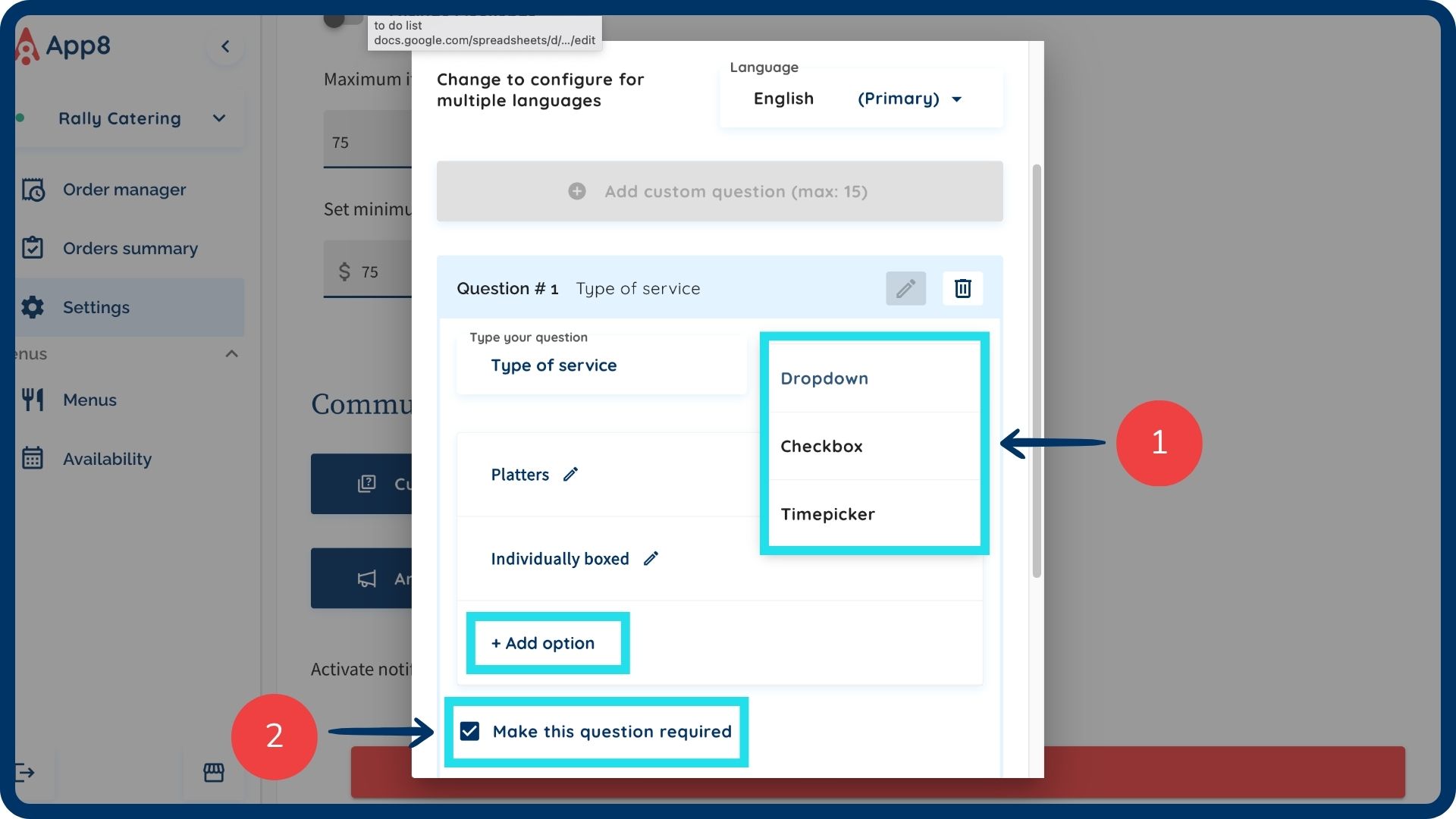
Edit or delete questions
Click the pencil icon to edit a question.
Click the trash icon to delete a question.

Save your changes
- Click "Save" to confirm and apply your questions.

Was this article helpful?
That’s Great!
Thank you for your feedback
Sorry! We couldn't be helpful
Thank you for your feedback
Feedback sent
We appreciate your effort and will try to fix the article