Managing orders
Efficient order management is key to providing excellent service and ensuring smooth operations. This guide will walk you through viewing order details, completing orders, requesting deposits and managing order intake.
Log into the Menu Manager
Go to the Menu Manager.
Enter your credentials and login.
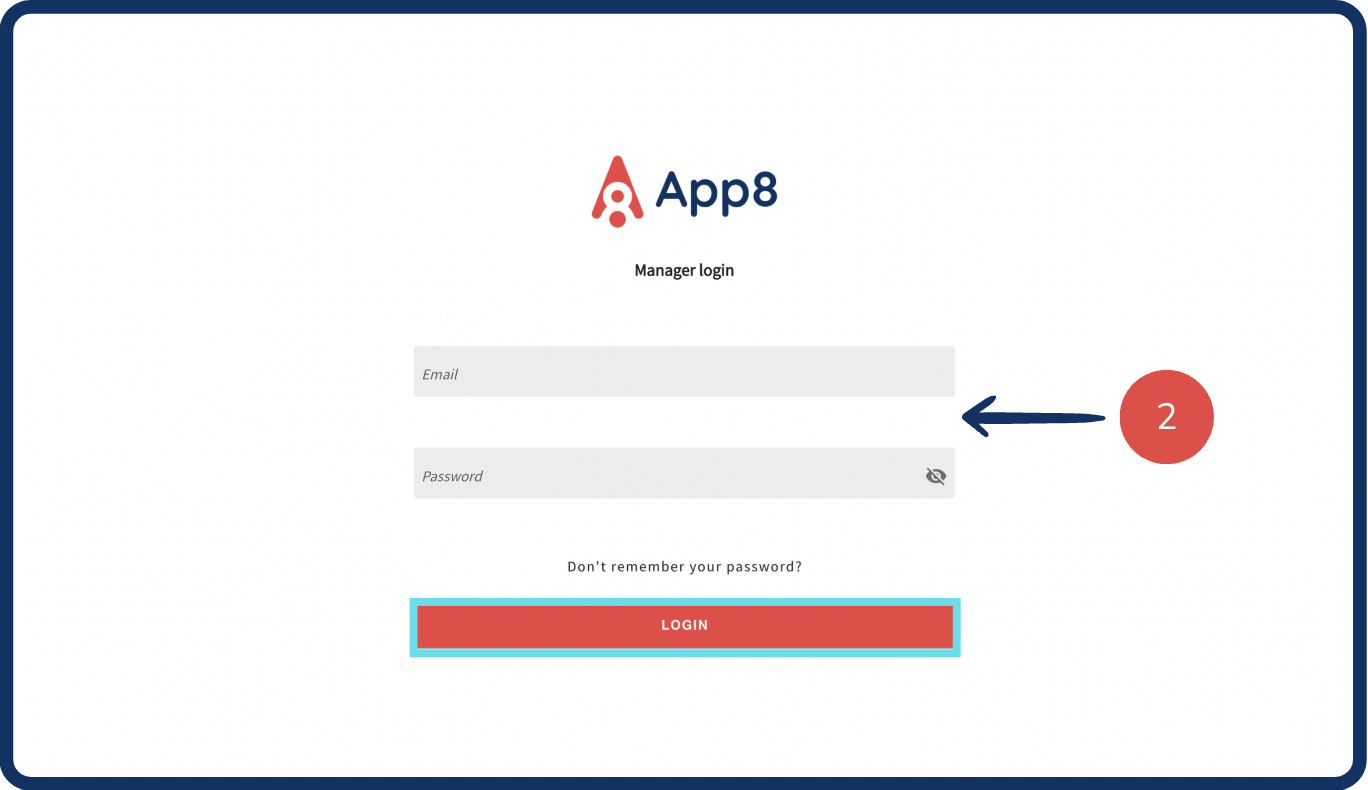
Navigate to the order manager
Select “Order manager” from the left sidebar.

View & manage incoming orders
New orders will appear in the “Pending” section. Click on any order to view items, customer information, delivery details, and special instructions.
Select “Accept” or “Decline”
Accepted orders move to the "In progress" section. Customers receive a confirmation email when their order has been accepted.
Declined orders move to the “Canceled orders” section and require you to select a reason for cancellation. Customers will receive an email with the reason for the decline.

Fulfill & complete orders
Once an order has been picked up or delivered, select it from the "In progress" section and click “Complete”.
Once completed, the customer will either be charged to their credit card, or an invoice will be sent out depending on their preferred payment method. *If the customer's credit card fails, an invoice will automatically be sent.
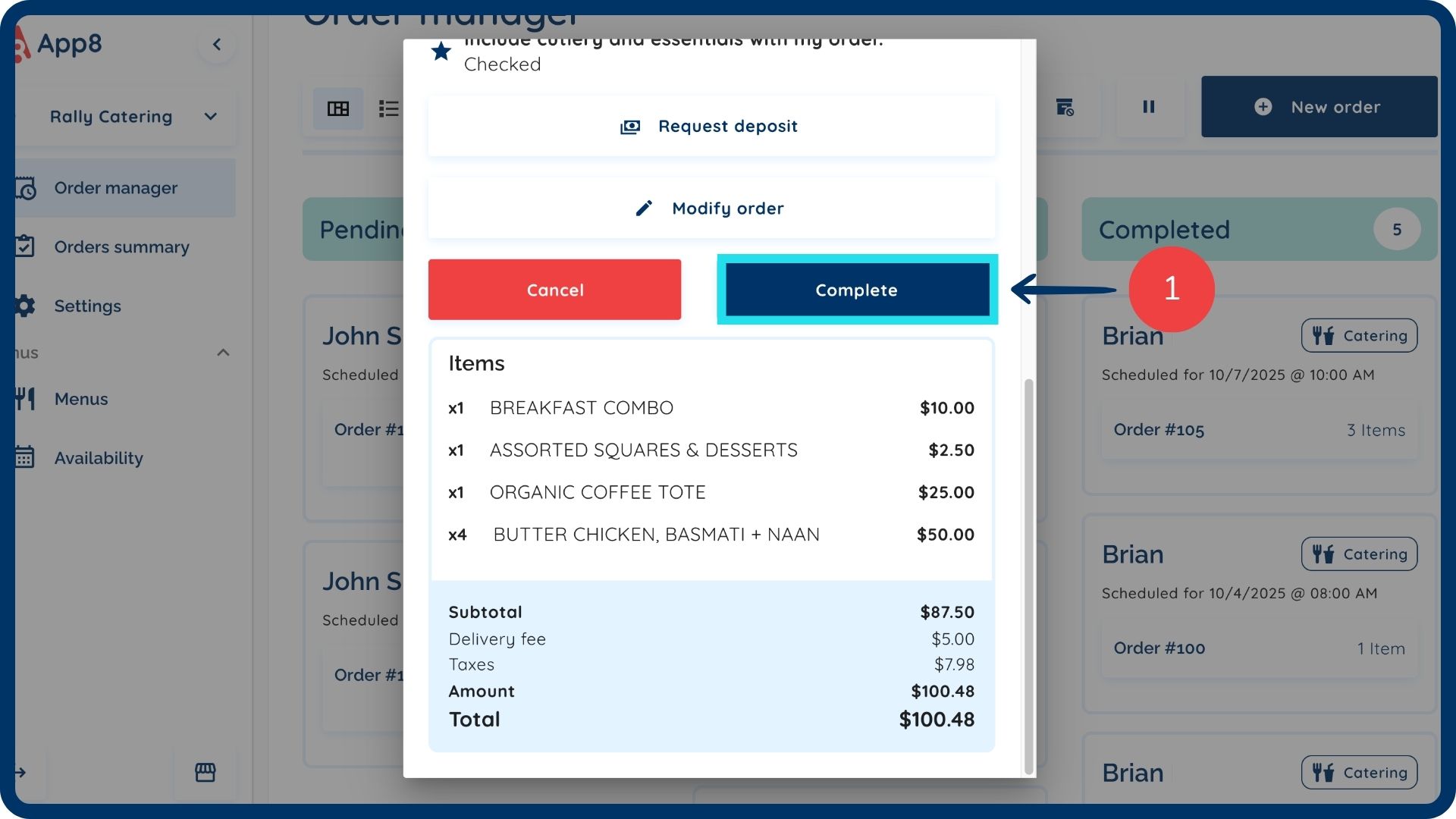
Cancel an order
To cancel an order that cannot be fulfilled, select it from the "In progress" section and click “Cancel”. Customers will receive a cancellation email, and the order will be moved to the "Cancelled orders" section.
If a deposit was taken, it will not be refunded and must be handled externally.

Request a deposit
Click the "Request deposit" button.
Enter the deposit amount requested. The requested amount must be less than the total amount minus any pending requests.
Click "Send" to complete the deposit request. The customer will then receive an email with a link to pay the deposit.

Modify an order
Click the "Modify order" button.
This will allow you to:
Add item(s) to the order.
Remove item(s) from the order.
Edit item(s) within the order (e.g., change quantity, modifiers).
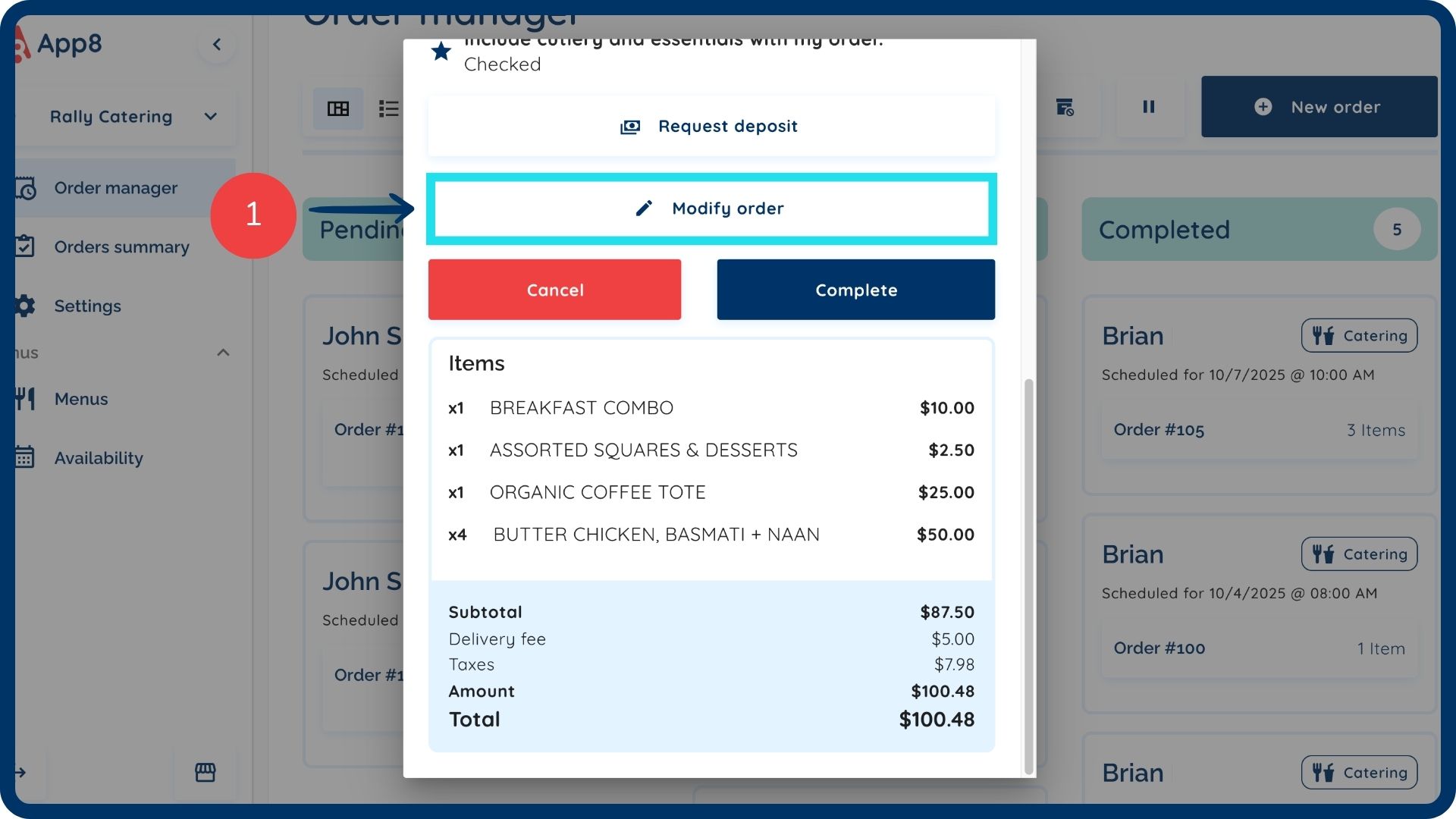
Pause order intake
Click the "Pause orders" button. While ordering is paused, customers will see a notification indicating that ordering is currently unavailable. They will be able to browse the menu, but cannot add items to their cart.
Enable the "Customize the menu paused message" toggle to input your own message.
Write your message in all languages supported by your menu.
Click "Save & pause" to save your message.
When you are ready to resume taking orders, click the "Unpause orders" button.

View cancelled orders
Click the "Cancelled orders" button.
This section will display all orders that have been declined within the past two days.

Was this article helpful?
That’s Great!
Thank you for your feedback
Sorry! We couldn't be helpful
Thank you for your feedback
Feedback sent
We appreciate your effort and will try to fix the article