Modifying an order
This guide will walk you through the process of modifying an existing order, including adding, removing, and editing items, as well as updating customer details and applying promo codes.
Log into the Menu Manager
Go to the Menu Manager.
Enter your credentials and login.

Navigate to the order manager
Select “Order manager” from the left sidebar.
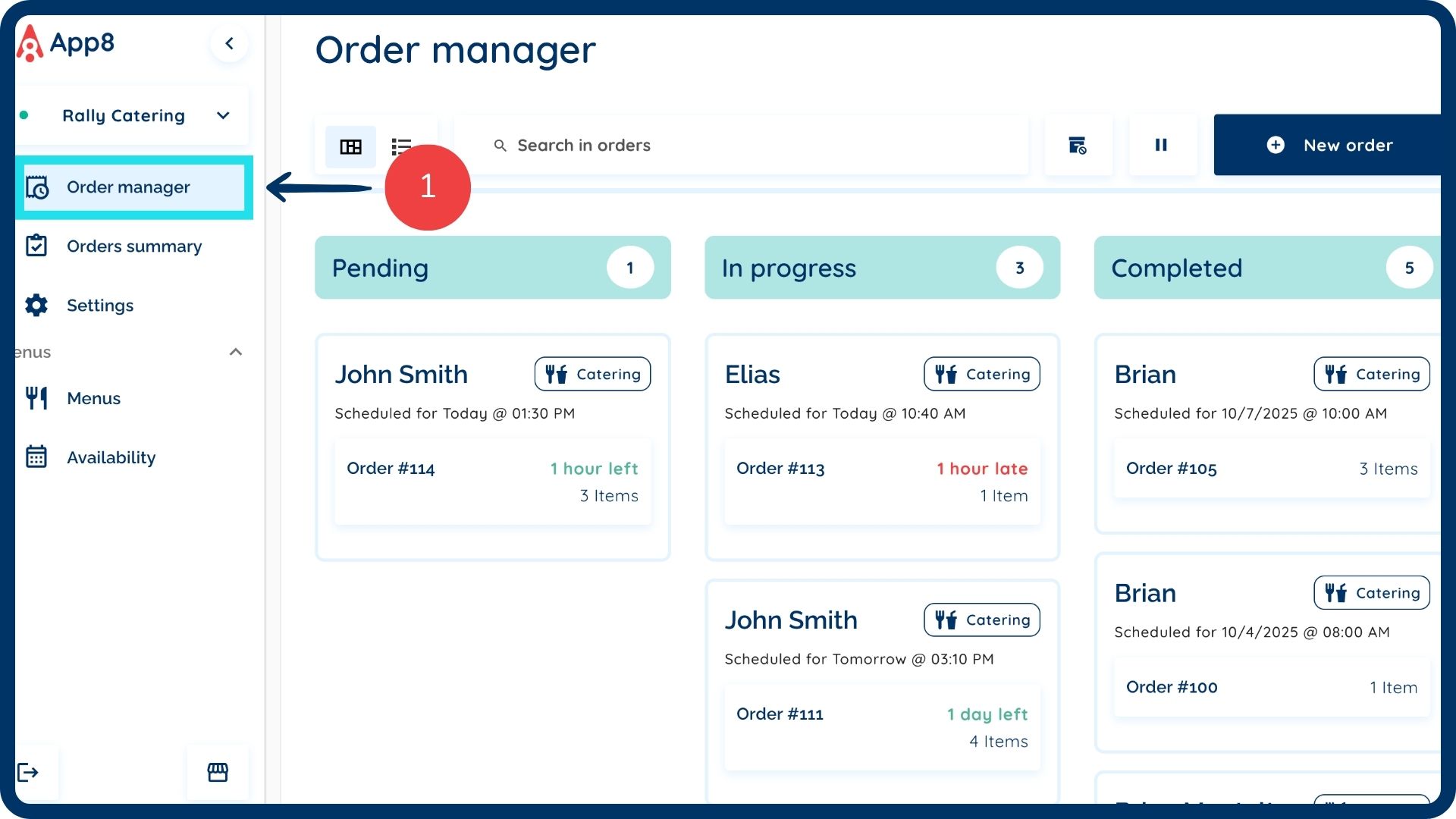
Select the order to modify
Click on the order you wish to modify.
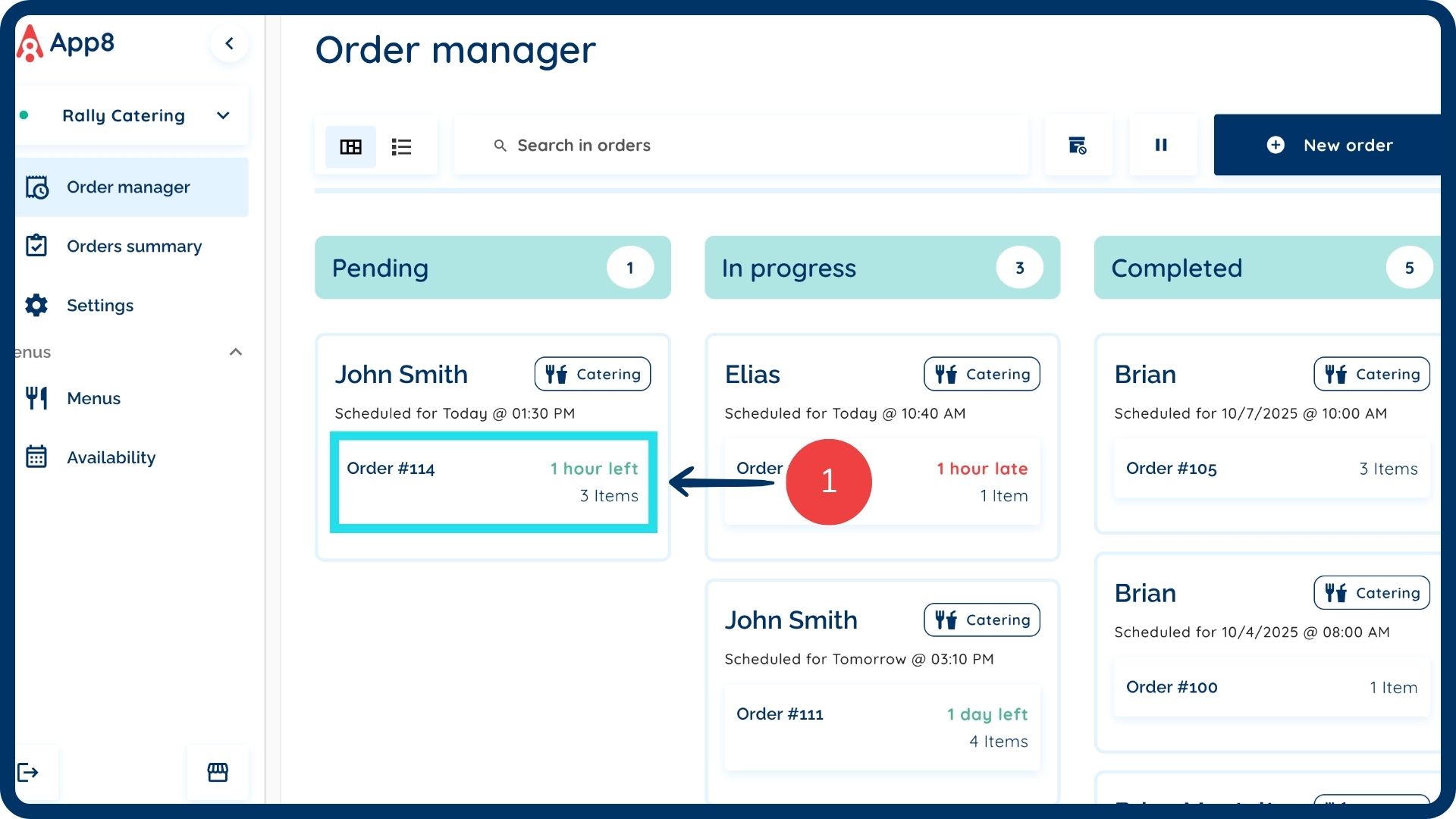
Add an item
Click on the desired item in the menu.
Select the relevant modifiers.
Click the "Add to order" button.

Remove an item
Select the item in the order basket on the right-hand side of the screen.
Click the "Remove item" button associated with that item.

Edit an item
Locate the item in the order basket on the right-hand side of the screen.
Change the modifiers or the quantity to reflect the desired changes.
Click the "Update item" button.
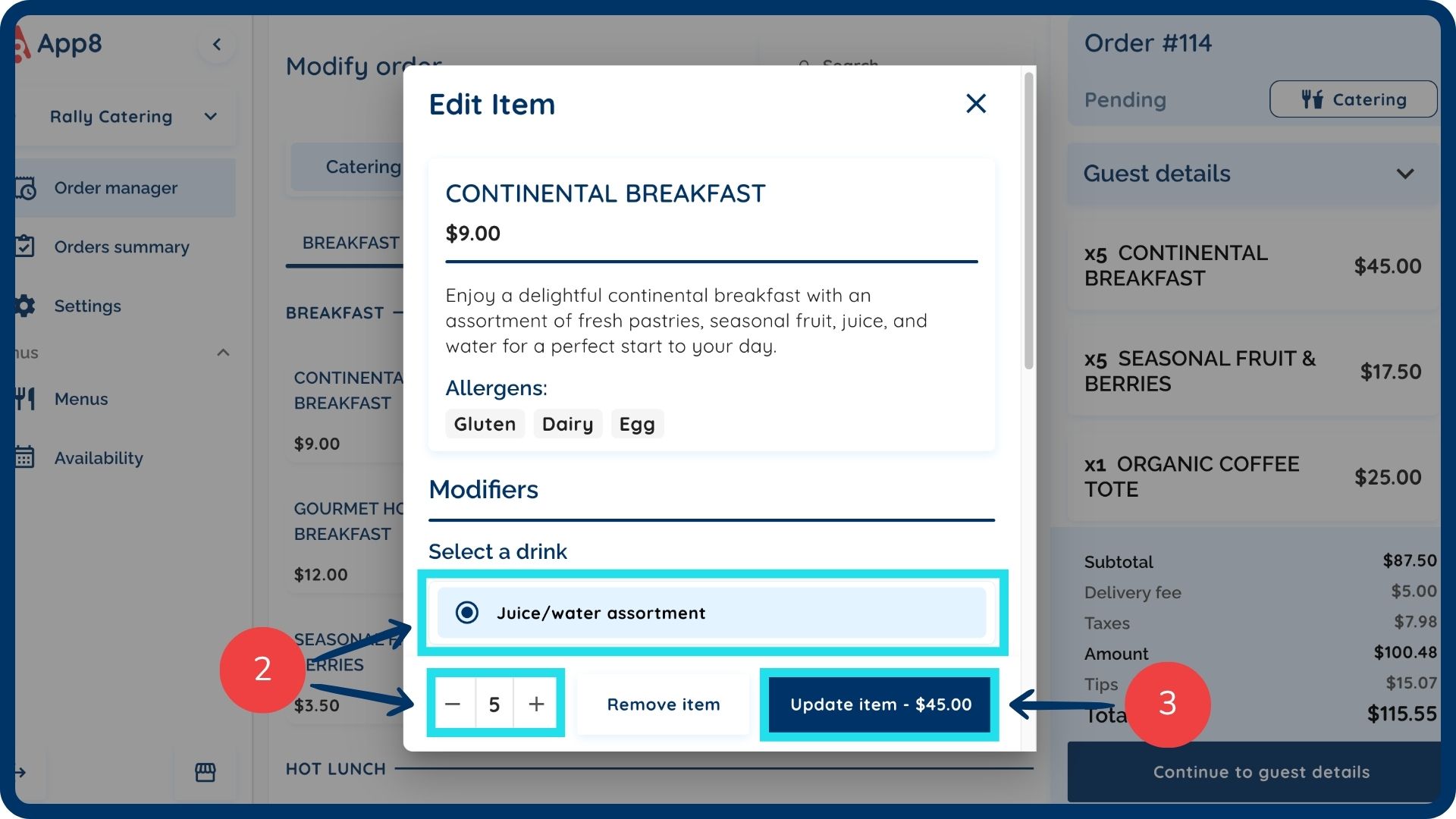
Edit guest details
Click the "Continue to guest details" button.

Verify/edit customer information
Verify the customer information displayed.
Edit any information as needed. Everything from delivery time to special requests can be changed.

Add a promo code (optional)
If promo codes are enabled on your menu, you can apply a promo code to the order on the guest details page.

Submit changes
Click the "Submit" button to apply all modifications to the order.

Was this article helpful?
That’s Great!
Thank you for your feedback
Sorry! We couldn't be helpful
Thank you for your feedback
Feedback sent
We appreciate your effort and will try to fix the article