Managing menu availability
Managing your menu availability ensures customers can place orders at the right times. This guide will walk you through setting your menu hours, and ensuring your customers always see the correct options when ordering.
Log into the Menu Manager
Go to the Menu Manager.
Enter your credentials and login.
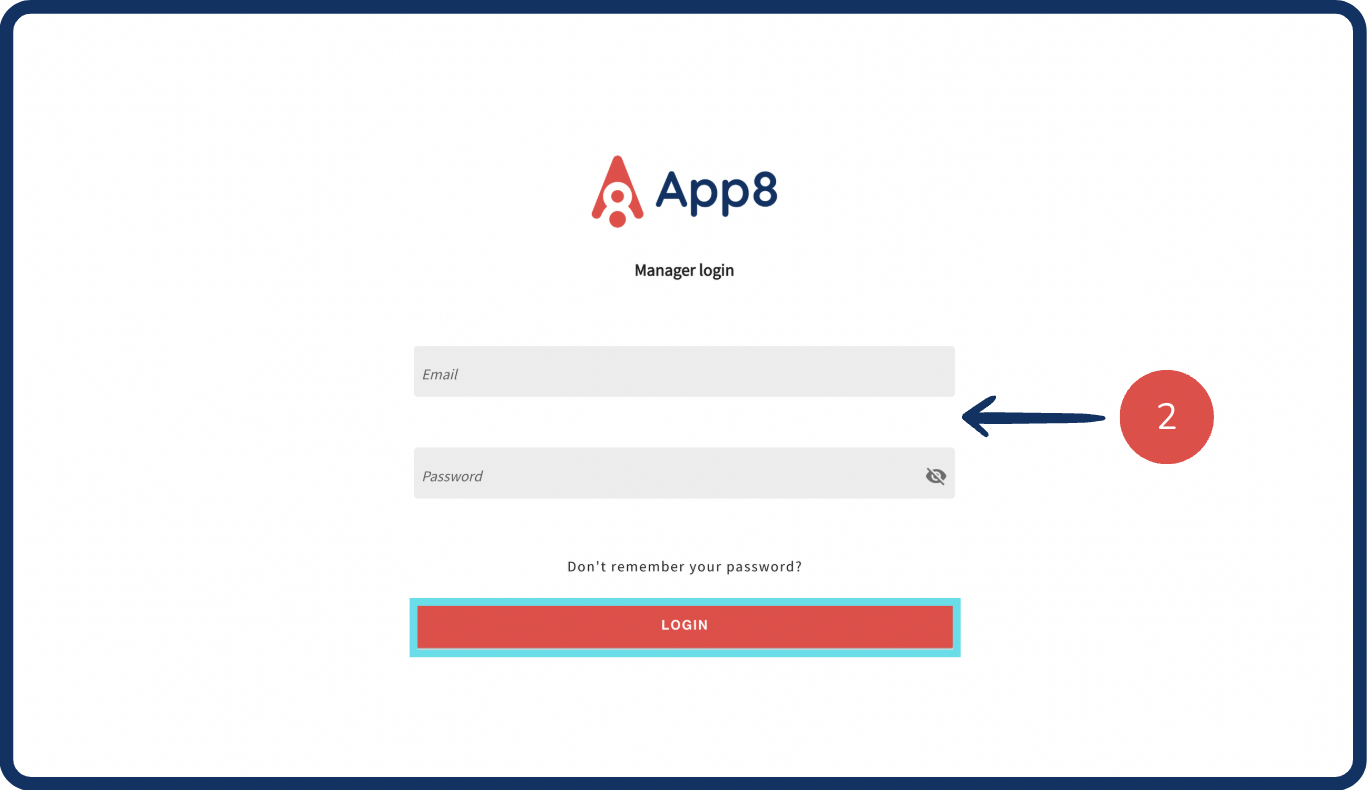
Access availability settings
Select "Availability" from the left sidebar.
Choose the menu you want to set hours for.
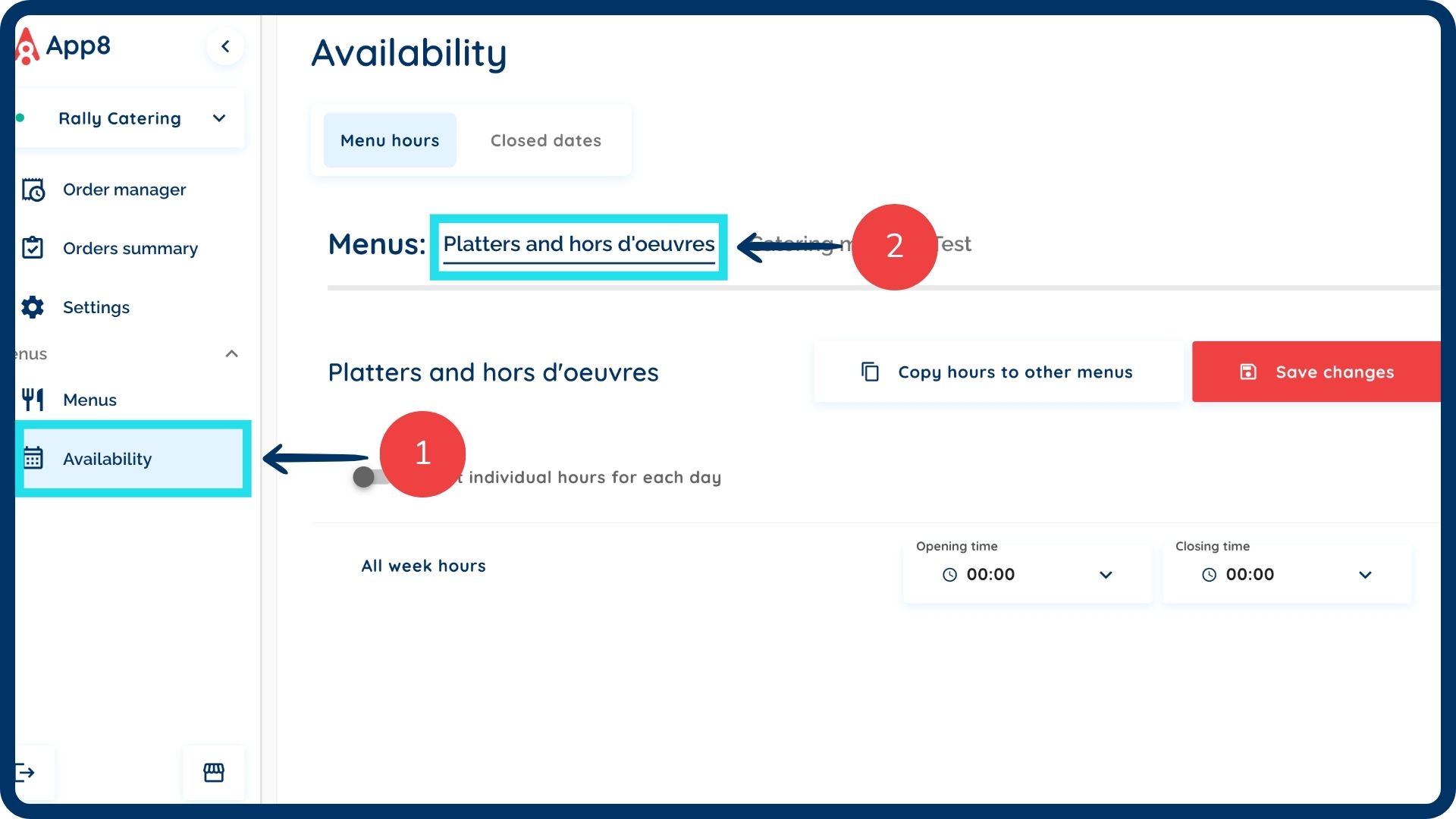
Set operating hours
Enter your all week hours if they remain the same 7 days a week.
Enable the "Set individual hours for each day" toggle if your hours vary daily.
Set hours for each day and uncheck the box for days when you are closed.
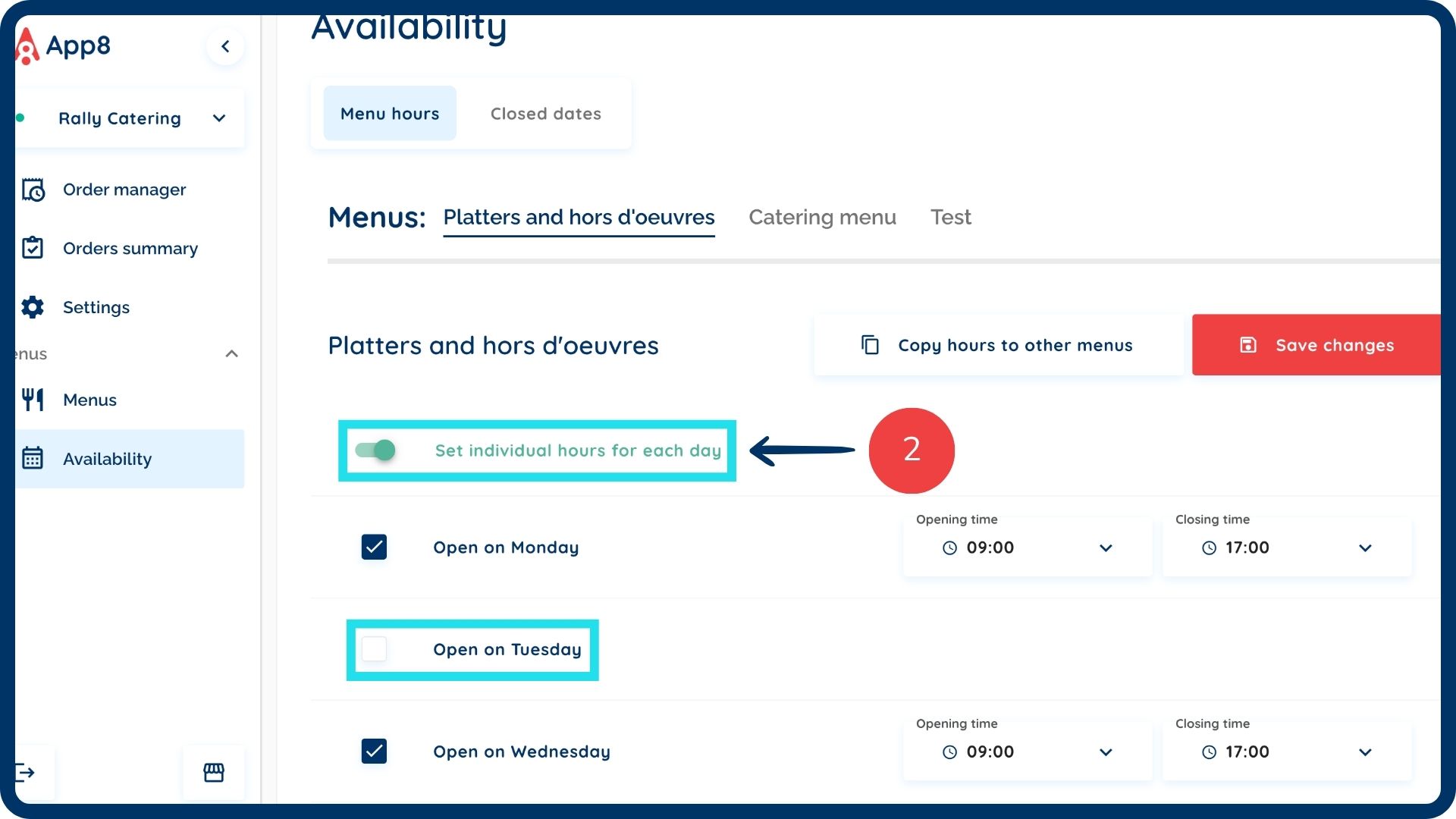
Copy hours to other menus (optional)
Click "Copy hours to other menus" if multiple menus share the same hours.
Select the applicable menus and click "Copy & save availability."
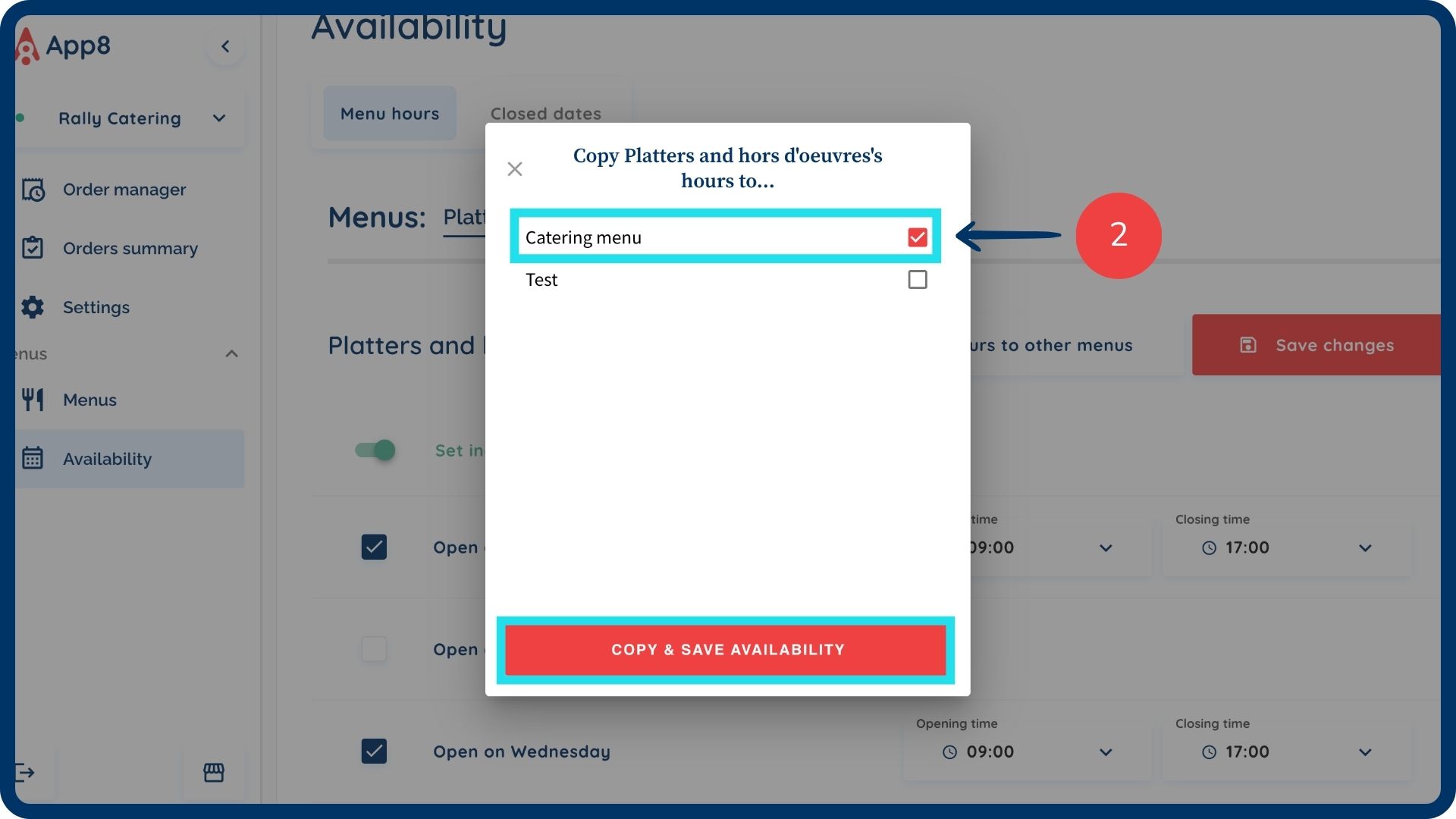
Save your changes
- Click "Save changes" to apply updates.
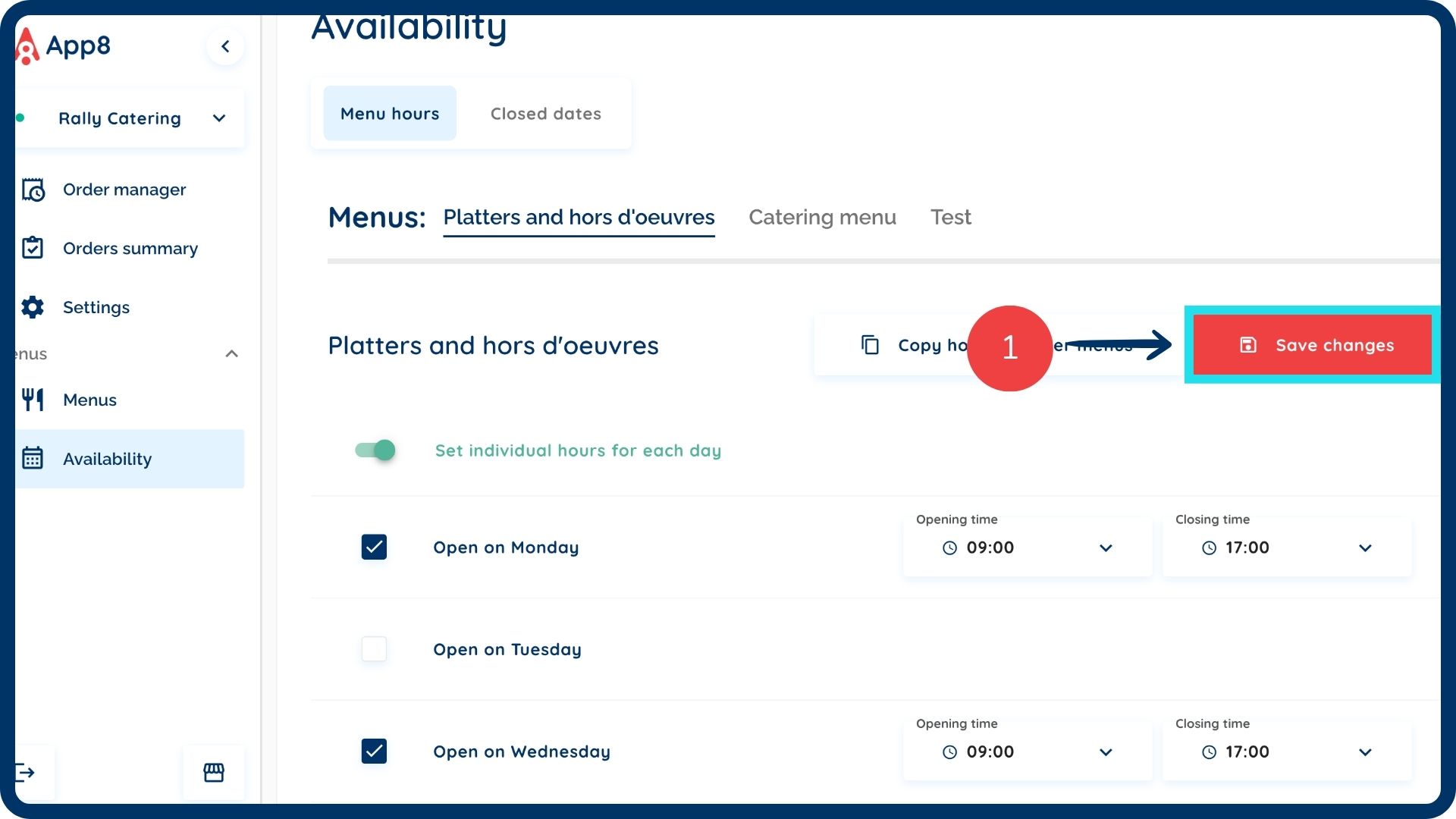
Was this article helpful?
That’s Great!
Thank you for your feedback
Sorry! We couldn't be helpful
Thank you for your feedback
Feedback sent
We appreciate your effort and will try to fix the article