Creating an item
Adding menu items is essential to keeping your offerings up to date and appealing to customers. This guide will walk you through the process of creating new items, setting prices, and customizing details to ensure a smooth ordering experience for your guests.
Log into the Menu Manager
Go to the Menu Manager.
Enter your credentials and login.

Create a new item
Click the "Create item" button.
Enter an item name and upload an image.

Set pricing & size options
Enter the item price and default price name (If price options are disabled, leave price name unchanged).
Enable the "Price options" button if your item has multiple size formats (e.g., Small, Medium, Large) or offer various options at different price points (e.g. Chicken, Beef, Pork).
Click the "+" button to add additional size options.

Specify item details (optional)
If the item contains alcohol, check the "This item is an alcoholic beverage" disclaimer. When a guest selects the item, they will be prompted to acknowledge a disclaimer before adding the item to their cart.
List ingredients (click "+" to add more).
Select applicable allergens and diets.

Add item description
Enter a description or enable the auto-generate toggle if ingredients were added.
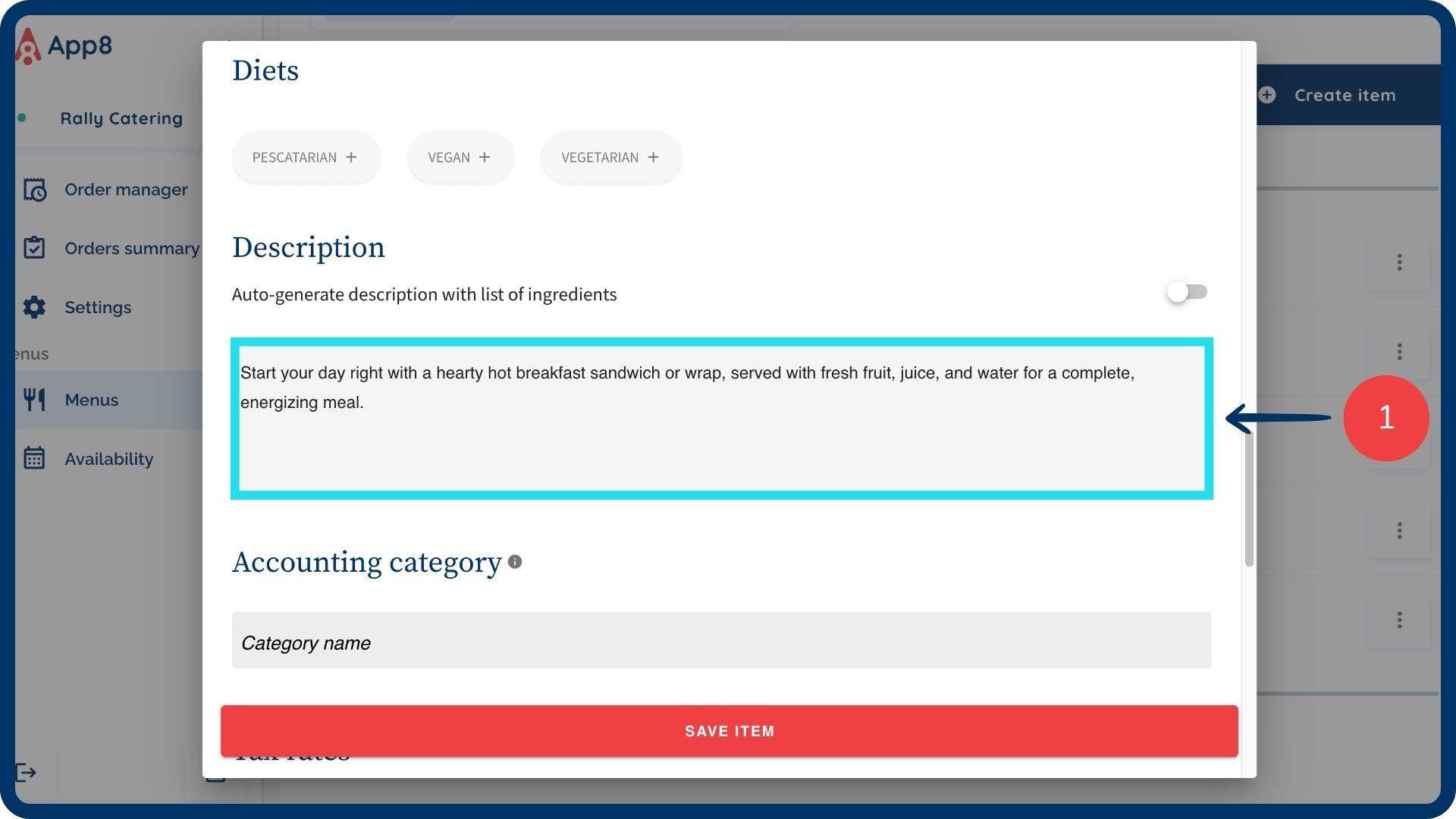
Assign modifiers & save
Select or create a modifier for the item.
Click on the arrow to see the options associated with the modifier.
Click "Save item".
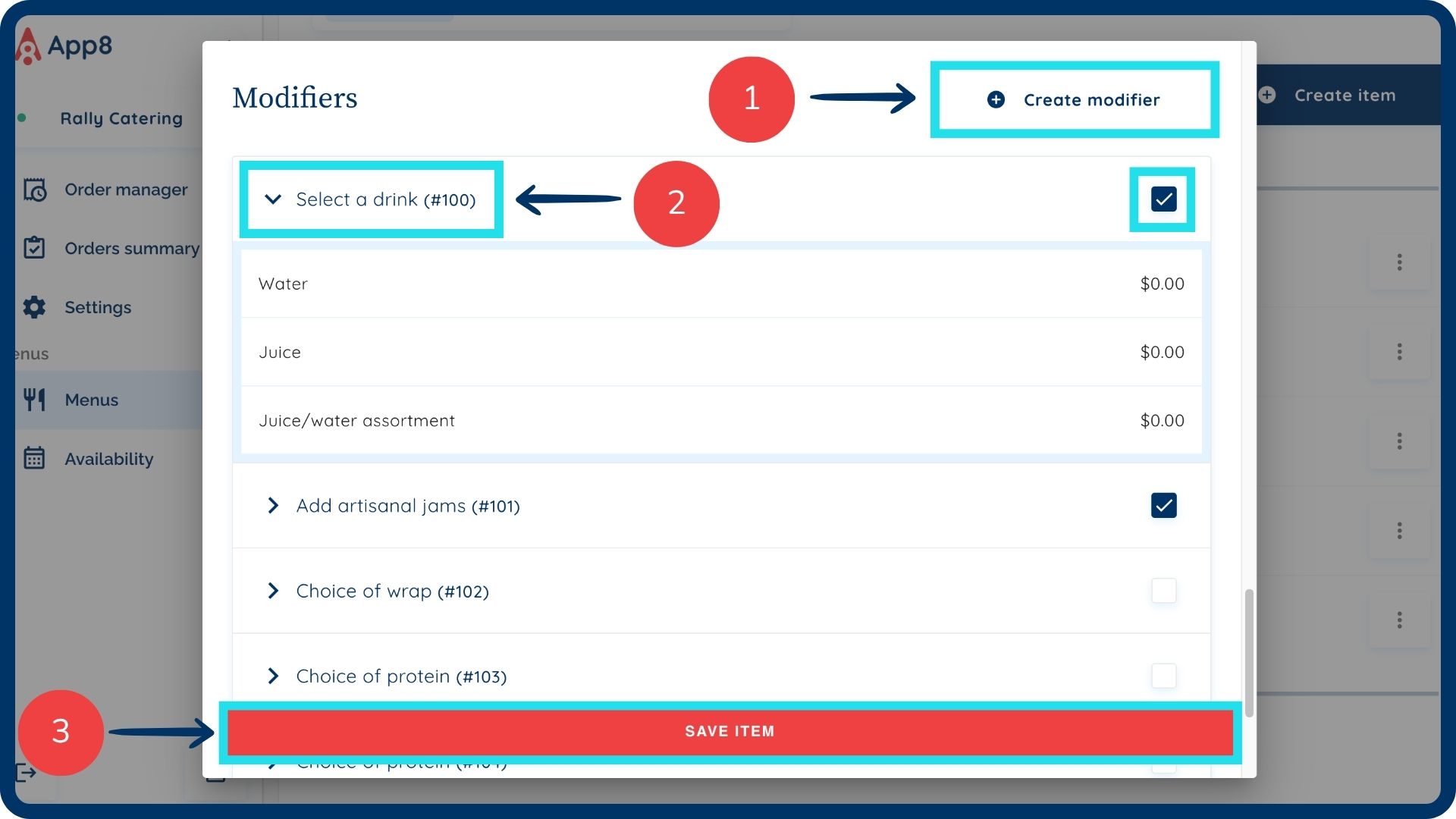
Was this article helpful?
That’s Great!
Thank you for your feedback
Sorry! We couldn't be helpful
Thank you for your feedback
Feedback sent
We appreciate your effort and will try to fix the article